About Accessibility Shortcut for Apple Watch
Learn how to setup and use the accessibity shortcut on an Apple Watch for quick access to various accessibility features.
Setup
- Open Settings
- Scroll down to Accessibility
- Scroll down to Accessibility Shortcut
- Select features to add them to the shortcut list.
Use
- To use the Accessibility Shortcut, press the Digital Crown three times to toggle the set feature.
- If multiple features are added to the Accessiblity Shortcut, a menu will appear to choose a feature.
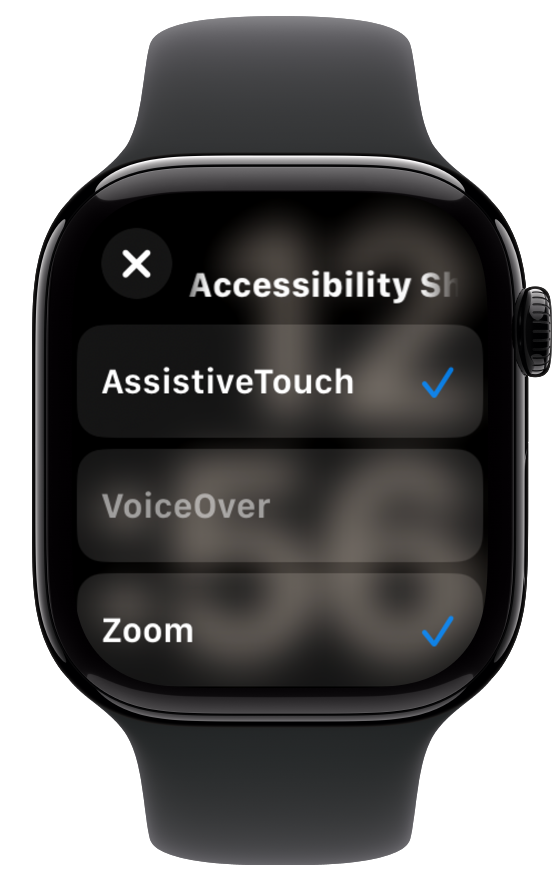
Add Accessibility Shortcut to Control Center
You can add an Accessibility Shortuct button in Control Center for another way to toggle accessiiblity features. Open Control Center, scroll down to the bottom and tap Edit, then scroll down and tap the plus next to the Accessiblity button to add it. Tap Done at the bottom to finish and save your changes.

Last updated: June 5, 2025
Reference the original support article by Apple here: The Accessibility Shortcut on Apple Watch - Apple Support
All references to Apple Inc. and their products and services are trade-marked and are used in these articles for educational purposes.