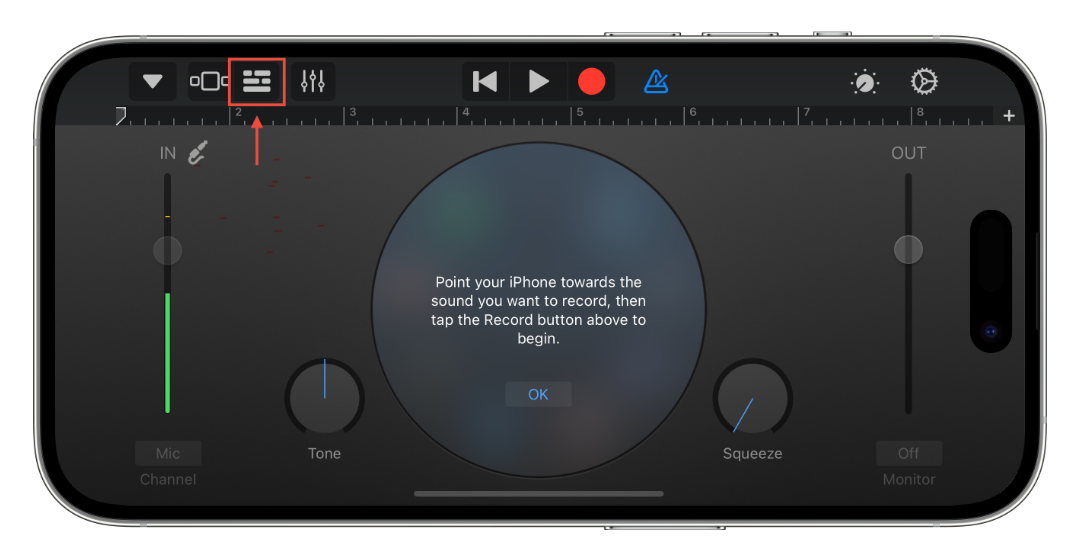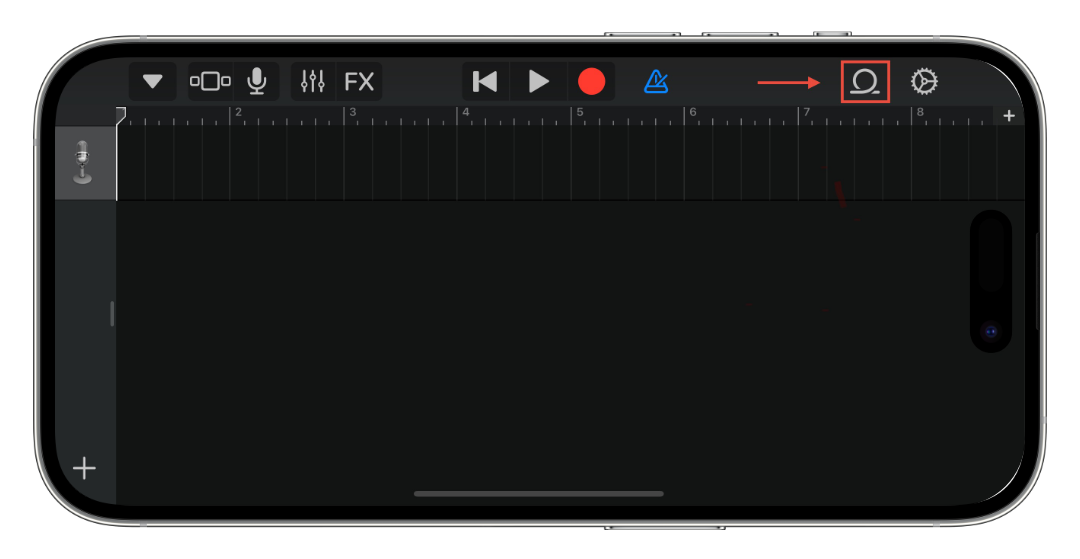Set a Custom Ringtone and Text Tone on Your iPhone, iPad, and iPod touch
Learn how to install and set a custom ringtone and text tone on your iPhone, iPad, and iPod touch.
Download and Install
Once you have obtained your audio file, you will need to download GarageBand© on your device for free on the App Store and import the file into GarageBand©.
- Open GarageBand©
- Tap + to create a new project.
- Tap Audio Recorder in the list of Track types.
- Tap the Tracks button located third in from the top left corner.
- Tap the Loops button located second in from the top right corner.
- Tap Files in the categories section at the top.
- Tap “Browse items from the Files app.”
- Locate and select your audio file.
- Tap and hold the name of the file once it shows up.
- Drop the File in the tracks area to add it.
- Edit and crop the track as much as you desire, then tap the down arrow in the top left corner, then tap My Songs to save and exit.
- Tap and hold the file to bring up the options menu.
- Tap Share
- Tap Ringtone
- Name it, then tap Export
- You can assign it as your ringtone, text tone, to a specific contact, or tap done and do it in Settings.
Set Ringtone / Text Tone
Now that the audio file is installed, you can set it as your ringtone or text tone:
- Open Settings
- Tap Sounds & Haptics
- Tap the type of sound you want to change.
- Find your ringtone and tap it to select it.
You can also assign ringtones and text tones to specific contacts by editing a contact card in the Contacts app or the Phone app.
Last updated: May 30, 2025
All references to Apple Inc. and their products and services are trade-marked and are used in these articles for educational purposes.