Restart Your iPad
When something goes wrong with technology, the first step of troubleshooting is to restart or force restart a device. In this article, we will go over how to restart your iPad.
The steps to restart an iPad varies slightly depending on the model you have.
Restart iPad - Without Home Button
- Press and hold either volume button and the top button until the “slide to power off” screen appears.
- Tap and slide to the right to power off.
- To turn on your iPad after 30 seconds, press and hold the top button until the Apple logo appears.
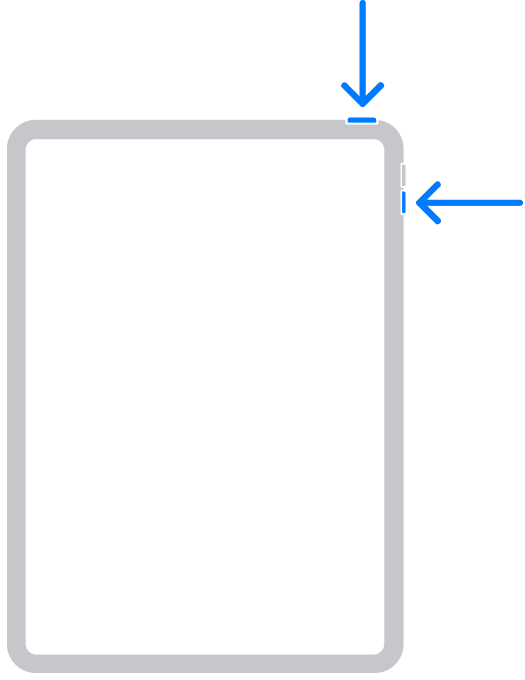
Restart iPad - with Home Button
- Press and hold the top button until the "slide to power off" screen appears.
- Tap and slide to the right to power off.
- To turn on your iPad after 30 seconds, press and hold the top button until the Apple logo appears.
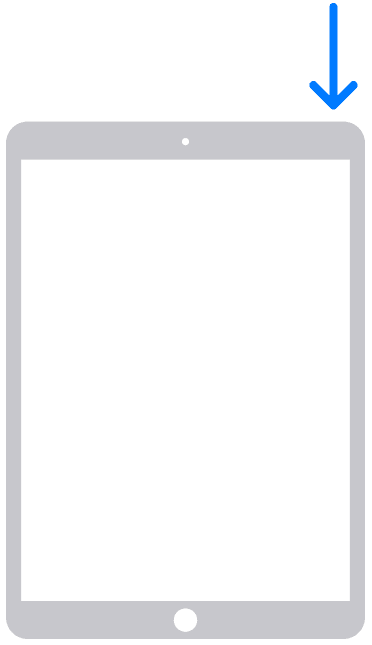
If your iPad is frozen or unresponsive, you can try a force restart.
Last updated: May 12, 2025
All Apple ID's have been updated to Apple Accounts. Your data is still safe and secure and your login info is still the same.
An Apple Account can be created on an iOS device with iOS 9 or later.
Reference the original support article by Apple here: Restart Your iPad - Apple Support
All images used in this article are Apple's found on their offical articles and belong to them.
All references to Apple Inc. and their products and services are trade-marked and are used in these articles for educational purposes.