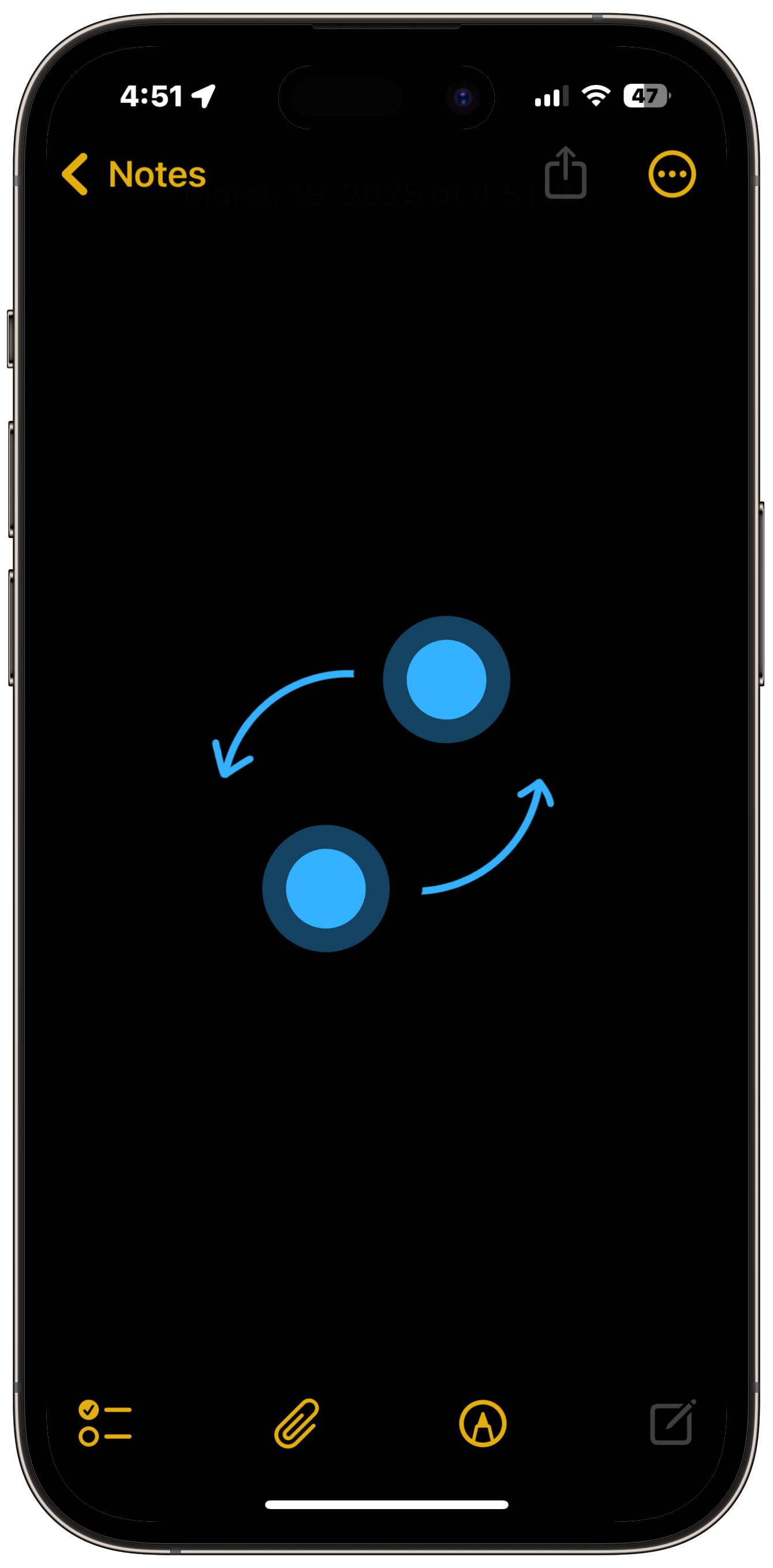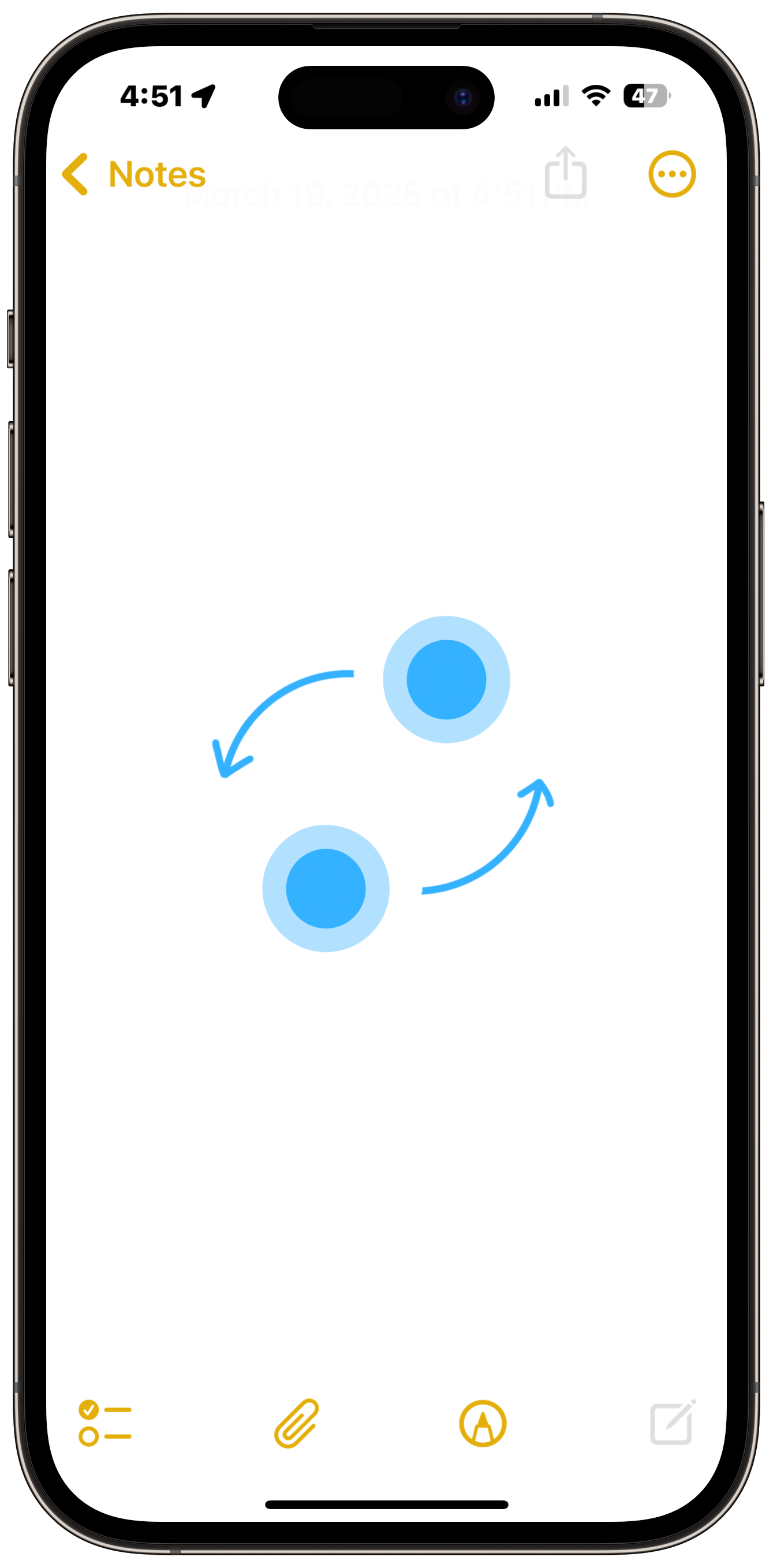The Rotor for VoiceOver on iPhone, iPad, and iPod touch
VoiceOver has a feature called the rotor to help users activate various modes within VoiceOver for different purposes or adjust settings such as the rate at which VoiceOver speaks items on the screen.
Access the Rotor
- Rotate two fingers on your screen as if you’re turning a dial. You can turn your fingers to the right or left to move forward or backward in the rotor items list.
- If you prefer to use one finger on each hand, simultaneously drag up with one finger and drag down with the other.
Add, Rearrange, and Remove Rotor Items
You can add, rearrange the order, or remove items from the rotor.
- Open Settings
- Tap Accessibility
- Tap VoiceOver
- Tap Rotor
- Tap Rotor Items
A ✓ to the left of an item means that item is selected and will show up in the rotor.
Drag the ![]() icon on the right side of an item up or down to reorder the item.
icon on the right side of an item up or down to reorder the item.
Last updated: May 30, 2025
Reference the original support article by Apple here: Control VoiceOver using the Rotor on iPhone - Apple Support
All references to Apple Inc. and their products and services are trade-marked and are used in these articles for educational purposes.